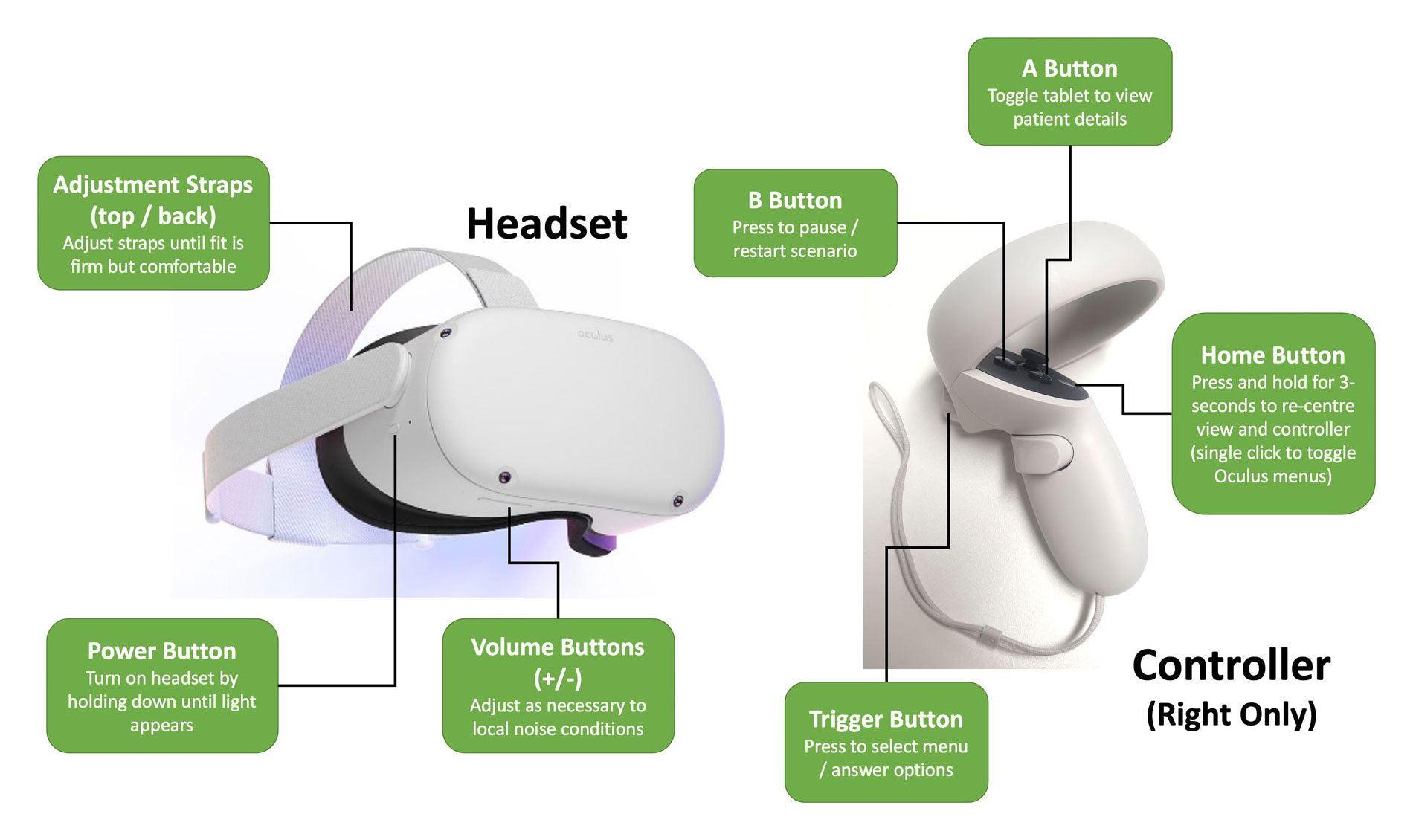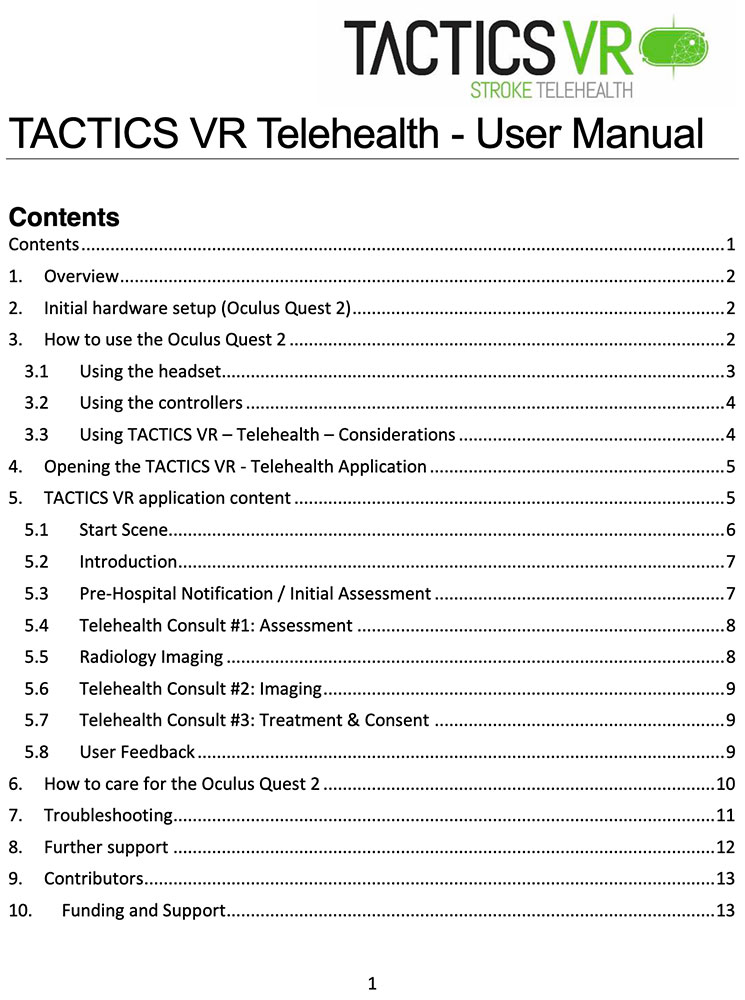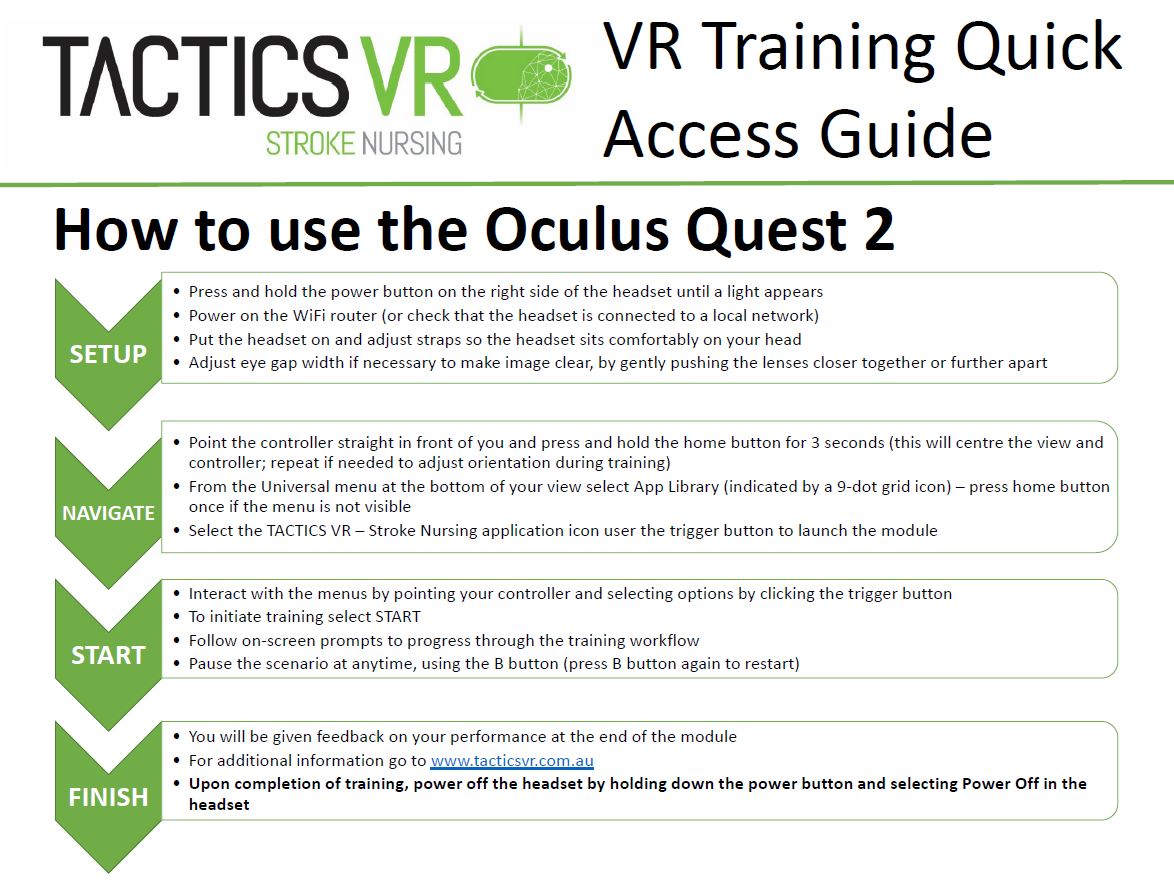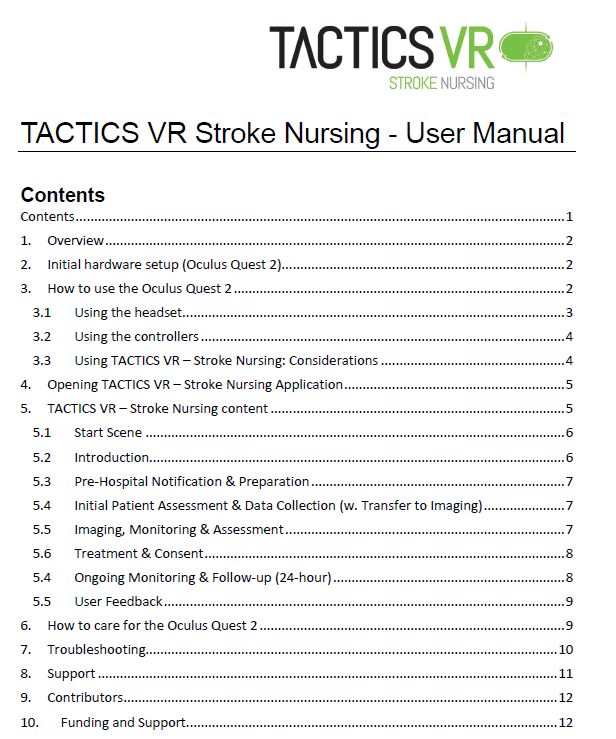How to use the Oculus Quest 2
Setup
- Press and hold the power button on the right side of the headset until the light appears
- Power on the WiFi router (or check that the headset is connected to a local network)
- Put the headset on and adjust straps so the headset sits comfortably on your head
- Adjust eye gap width if necessary to make image clear, by gently pushing the lenses closer or further apart
Navigate
- Point the controller straight in front of you and press and hold the home button for 3 seconds (this will centre the view and controller; repeat if needed to adjust position in virtual environment during training)
- From the Universal menu at the bottom of your view select App Library (indicated by a 9-dot grid icon) – press home button once if the menu is not visible
- Select the TACTICS VR application icon to launch the module, using the trigger button
Start
- Interact with the menus by pointing your controller and selecting options by clicking the trigger button
- To initiate training, select START
- Follow on-screen prompts to progress through the training workflow
- Pause the scenario at anytime, using the B button (press B button again to restart)
Finish
- You will be given feedback on your performance at the end of the module
- For additional information go to trial.tacticsvr.com.au/
- Upon completion of training, power off the headset by holding down the power button and selecting Power Off in the headset
Telehealth Module Supporting Documents
Nursing Module Supporting Documents
Detailed instructions and troubleshooting on the use of the Oculus Quest 2 headset are available on the Oculus website.
If you have any issues using TACTICS VR, you can contact our team at ATS@Newcastle.edu.au